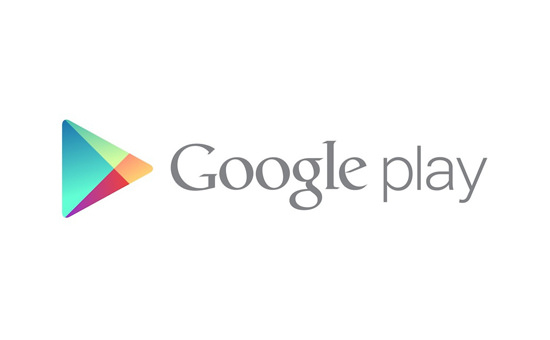
I’m not much for introductions on such topics. The following is part kvetch and part bug list about the Google Play Music iOS app. It’s a crappy app with a lot of problems.
1. Oh Playlist, where art thou?
I like listening to reading music while I’m reading. So one day, I searched for such a playlist (aptly named “reading music”) and added it to my library, marked it for download and started listening to it. After that, I didn’t listen to it for a while and moved on to some other music.
The playlist effectively disappeared. The My Library tab has these options – “Recent Playlists”, “Auto Playlists”, and “All Playlists”. Once the reading playlist was no longer a ‘recent’ playlist, I assumed I’d find it in the All section. Nope, not there.
It’s not my own playlist. It’s a playlist that I’ve effectively subscribed to, downloaded, added to My Library (three separate actions they made me do to ensure I have easy access to the playlist). But if I don’t have ownership, does that mean it’ll not even show up in my library? That’s more horrible a design than Google AMP!
To this day, I don’t know where most of my downloaded playlists are. They’re consuming space on my phone but I don’t even know which ones they are, let alone have a way to play them.
In the end, I had to add the entire ‘reading music’ playlist I like to another playlist I created. That’s the only way to get it to show up in my own collection.
2. When everything is Search, nothing is Search
Google Play Music wants you to Search for everything. The Search button is prominent everywhere but it only does Universal Search. When I’m inside a playlist, it doesn’t search the contents of that playlist. I have a playlist called ‘all’. I dump all my favorite songs in there and then when I’m bathing and listening to music, I know I’m listening to stuff that I like. But every once in a while (once a day) I don’t want to start my music with the first song in the playlist (Taylor’s Look What You Made Me Do). So I go searching for some other song. I have to scroll through the entire playlist and hope to hit on the song I want at random.
Mind you, it took Spotify forever to add in-playlist Search. But isn’t Google supposed to be all about design and iterations and learning quickly? Oh wait, maybe I’m thinking about Facebook (hey google, look what you made me do)!
It’s a simple ask – add Search to your app in a meaningful way. Maybe since they don’t actually listen to anybody, they don’t know that’s an ask.
3. Integration, Integration, Integration!
At the bottom of my ‘all’ playlist is a section that invites me to watch YouTube videos of some of the songs on my list. It’s not a very smart offering – it doesn’t take into account my favorite music, just whatever they want me to watch videos of (I can hit the more button to see loads of videos that might interest me).
So I’m thinking, if they’re so tightly coupled with YouTube, that’s awesome! No. It’s not.
Search for a song that they don’t have and they’re point you to the YouTube video for it. Maybe. This service has gotten better over time but it still doesn’t point me to the right video for a lot of songs. Besides, what’s even the point of this? Do I want to watch the song on YouTube? No, I want to hear it on Google Music. If you don’t have it, just say so and move on! Instead, they show me related musicians, radio stations and then bring up the videos. Also, this brings me to the next one –
4. Competition, Competition, Competition!
Why am I on Google Music? My brother bought YouTube Red’s subscription and liked it so much that he was one of the first people to sign up for the YouTube Red family plan. He got me in and I’ve really started enjoying no-ads YouTube. Experimenting with the options available to us through this, we came to understand that it includes YouTube Music and Google Play Music premium subscriptions too. That’s amazing! But not.
What service would you rather use? Shitty Google Play Music or weird YouTube Music? YT Music is confusing and half-baked. It has nice video/audio modes and background play but it doesn’t support playlists. Google Play Music has tight integration with YT but not YT Music, and it opens the YT app for any video I click on, and starts autoplaying it. Convenient, but irritating. YT Music is essentially Google Music’s own competition and they’re both the worse for it. Neither service is usable. I understand there’s some licensing nonsense behind this, but hey Google, you’re GOOGLE. Getting your way with licensing should be second nature.
5. Tabs. Such useless tabs.
You know what I do when I open the Google Music app? I go to my “Library” tab and look for things manually. If I can’t find them there, I search for them using the universal search. You know what I do not use? Every other tab in the app.
The Browse tab – It has three options – Top charts, New releases, Browse stations. None of these interest me because they’re not suited to my taste. They’re generic.
The Recents tab – what’s the point of this? The Library tab has a Recent playlists section. That’s pretty useless too. So the Recents tab is even more useless. It’s just a list of albums? songs? playlists? I have no idea. There’s no explanation of recent what?
Home – this one is even more weird. It’s got random playlists such as “For fans of blah” and TGIF. No reasoning for these. We’re just supposed to assume that they’re customized to day-of-the-week, listening habits, etc. My top recommendation is Latin Guitar Classics. I don’t know why. I’ve been listening to classical music and I daresay the Guitar is hardly a classical music instrument.
When you look at how good the Google Photos app or the Google Home and Assistant apps (which have some weird overlaps) are, it’s amazing that Google has a division making such a confusing and functionally terrible app.
6. The making of an app
When the Amazon Prime Video Apple TV app came out a few days ago, one of the laments people had was that it looks and acts like a website skinned to work with the Apple TV. It’s not horrible (the Hulu app is horrible) but it’s irksome. The Google Play Music iOS app is a joke. The app regularly forgets state and resets me to Library tab. The settings page is long, confusing and not well sectioned.
The album art is also a joke. Most of the music on there has a YouTube video play button as album art. Is this my personal library scraped over the years or a service run by a multi-trillion dollar enterprise? I wonder.
The display icons for artists under the Library tab are huge and most of the time don’t include any photos of the artists and are either blank or some half screwed up album art. The overall design of the app is not material or bootstrap or anything in between. It’s a monstrosity.
7. Misc.
Can your service one-up other music services? Well, if you can’t sort my playlist by any order (RPM would be nice and Spotify doesn’t have that, but I’d take Alphabetical, frequency, year of release, anything), if you can’t play videos within your app, if your service doesn’t include podcasts (I don’t listen to them. I just know other services have them), if your algorithm can’t predict what kind of listener I am (bollywood music, bhangra, pop instead of OMG this guy is Indian we have no idea what to do) and have music discovery in a meaningful way, what better are you than Spotify or Pandora or, heck, Napster?
Does your service have a landscape view? Most music apps do not. But come on Google. Study your competition and trounce them!
What’s with the name, by the way? Was ‘Google Music’ taken?
Recently, I uncovered another glitch in the app. When the missus tried to airplay a song to the Apple TV, if she airplayed the entire screen, the audio was broken and glitchy, but if she did it from inside the app, it worked fine. You’d think they’d hire a test engineer for these things.
There are so many ways Google Music can be better than Apple Music and Spotify and right now, the only cachet they have for me is that it’s free with YouTube Red. That’s just sad.
Epilogue
A few weeks ago, I screamed at Google Music on twitter for these issues. They asked me for feedback but I’d cooled down and didn’t bother to send them the feedback. Now they have the information they requested. Let’s see what they do with it.
I must say, the Google Play Music app on iOS is #spectacularly #shit. Terrible UI, no care for useful animations, strange actions everywhere
— Nitin Khanna (@nitinthewiz) September 27, 2017
You’d be asking me, why are you still using Google Play Music if you hate it so? You know what I hate even more? Paying for redundant services. I’m already slated to get rid of Hulu as soon as this season of Grey’s Anatomy ends. If Google ever gives us the option to drop Google Music from YouTube Red and pay less, I’ll gladly go back to Spotify. Till then, I can kvetch.
Photo by The Logo Smith 






